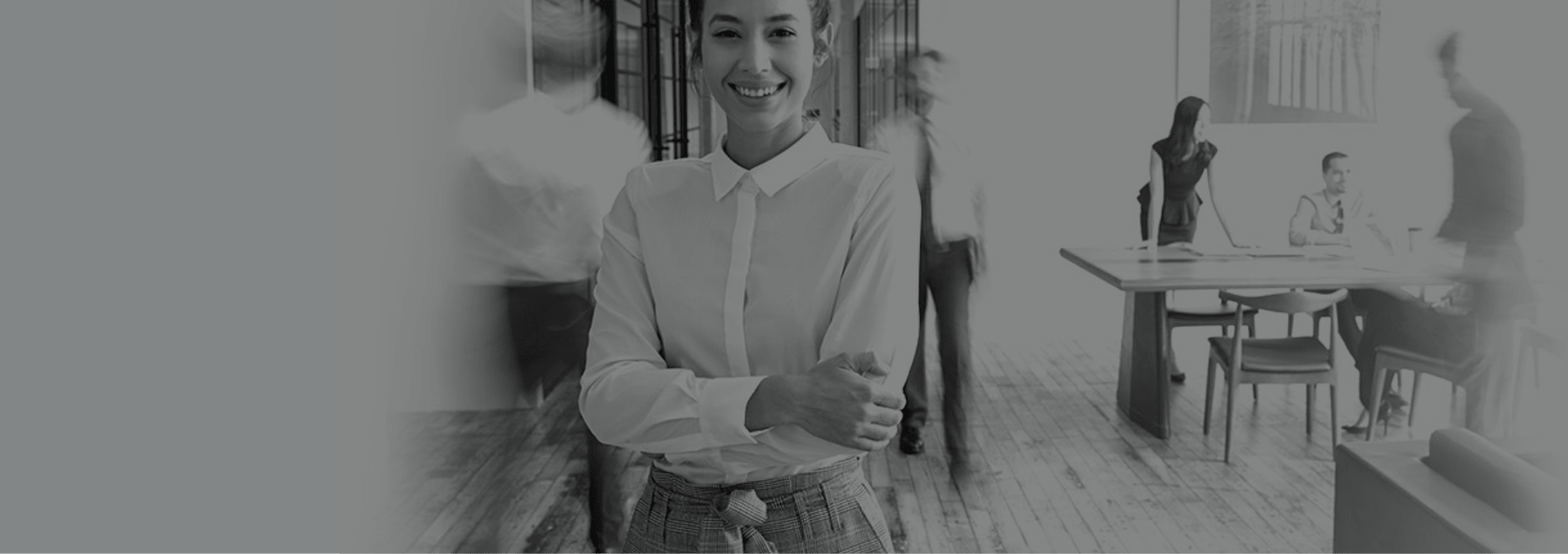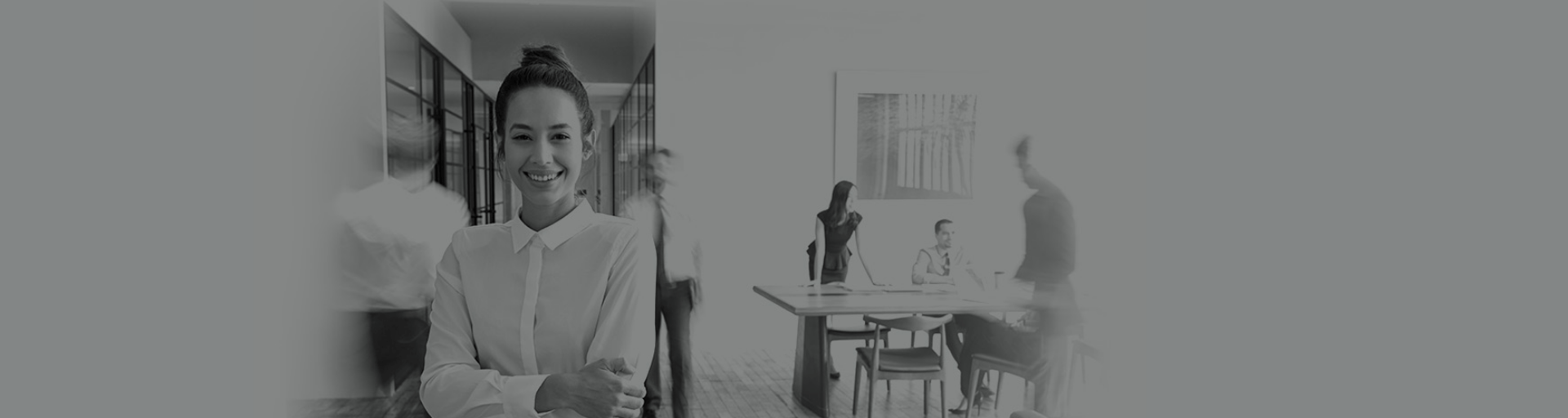As October 2025 approaches, countless organisations face a significant technological milestone: the conclusion of mainstream support for Windows 10. This watershed moment carries substantial ramifications for company owners globally, potentially affecting operational continuity, data protection protocols, and technological infrastructure.
Understanding What This Means for You
Microsoft established a definitive schedule regarding Windows 10's lifecycle. The operating system will reach the end of mainstream support on 14th October 2025. Following this date, Microsoft won't provide complimentary security patches, bug corrections, or technical guidance for standard editions.
Business owners need to grasp what this transition truly means. The departure from active maintenance doesn't indicate immediate dysfunction. However, computers running this version become progressively vulnerable without regular protective updates. Malicious actors frequently target outdated systems precisely because these machines lack defences against newly discovered vulnerabilities.
Critical Implications for Commercial Entities
The expiration of Windows 10 maintenance presents several challenges that company directors must address.
Increased Security Vulnerabilities
Without continuous security remediation, systems become susceptible to emerging cyber threats. Contemporary malware, ransomware, and exploitation techniques evolve rapidly, making unpatched computers attractive targets. Businesses handling sensitive information face particularly acute risks since regulatory compliance often necessitates utilising current, protected software.
A single compromised device potentially endangers entire networks, leading to data breaches, operational disruptions, or financial losses. Recent statistics reveal that organisations using obsolete operating systems experience nearly three times more security incidents than those maintaining current platforms.
Compatibility Concerns
As technology advances, newer applications increasingly require modern operating system capabilities. Software developers naturally focus development efforts on supported platforms, gradually abandoning compatibility with outdated versions.
This transition can impede productivity when crucial business programs cease functioning properly or receive limited functionality updates. Integration between different applications might deteriorate as some components receive upgrades while others remain static.
Regulatory Compliance Complications
Many industry standards explicitly mandate maintaining supported software. For instance, PCI DSS requirements for payment processing stipulate utilising vendor-supported operating systems. Healthcare organisations adhering to HIPAA guidelines similarly face obligations regarding technological currency. Continuing operations on unsupported Windows versions potentially violates these regulations, exposing company owners to penalties, auditing complications, or insurance invalidation.
Saying Goodbye to Windows 10: Extended Support Options
Microsoft offers limited extended maintenance pathways for businesses requiring additional transition time.
| Extended Support Option | Duration | Cost Structure | Best Suited For |
|---|---|---|---|
| Extended Security Updates (ESU) | Up to 3 years post mainstream support | Per-device annual fee, increasing yearly | Enterprises with legacy application dependencies |
| Windows 365 | Ongoing | Monthly subscription based on configuration | Organisations seeking cloud-based desktop solutions |
| Microsoft Managed Desktop | Ongoing | Comprehensive monthly subscription | Businesses wanting fully managed device lifecycles |
Extended Security Updates represent temporary solutions rather than permanent strategies. Costs increase substantially each year, designed deliberately to encourage eventual migration rather than indefinite reliance on outdated technology.
Creating an Effective Transition Strategy
Proactive preparation significantly reduces disruption when upgrading from Windows 10. Consider these essential steps:
1. Comprehensive Asset Inventory
Begin by cataloguing all Windows 10 machines throughout your organisation. Documentation should include:
- Hardware specifications (processor, memory, storage)
- Current operating system version
- Installed applications
- Peripheral dependencies
- User requirements
- Business criticality
This assessment identifies which computers meet minimum specifications for newer Windows editions and which might require replacement. Prioritisation becomes possible when budget constraints preclude simultaneous upgrading across entire organisations.
2. Application Compatibility Analysis
Review business-critical software against compatibility requirements for newer Windows versions. Contact vendors regarding:
- Official support statements for Windows 11
- Known limitations or functionality differences
- Recommended configuration adjustments
- Alternative solutions if incompatibility exists
Legacy applications developed in-house merit particular scrutiny since external support doesn't exist. Budget allocation for potential application modifications or replacements proves prudent when incompatibilities emerge.
3. Implementation Planning
Develop detailed migration procedures addressing:
3.1 Timing Considerations
Schedule upgrades strategically to minimise disruption to business operations. Carefully evaluate your organisation's business cycles to identify periods of lower activity- perhaps weekends, evenings, or seasonal lulls specific to your industry.
Consider implementing a phased approach rather than attempting a company-wide migration simultaneously. Begin with departments or teams whose work depends less on specialised software or who can more easily accommodate temporary workflow adjustments. This methodical rollout allows your technical team to validate processes, identify unexpected challenges, and refine solutions before tackling systems that directly support revenue-generating activities.
For mission-critical infrastructure, create detailed contingency plans including potential rollback procedures. Establish clear criteria for determining whether to proceed or revert if complications arise during migration. Remember that each department may have different "peak periods" - accounting might be busiest at month-end, while sales operations might have quarterly intensive periods that should be avoided.
3.2 Data Migration Protocols
Data preservation represents one of the most crucial aspects of any system transition. Establish rigorous backup procedures that capture not only centrally stored information but also locally saved documents, custom application settings, and user preferences.
Implement a multi-layered protection strategy including full system images, differential backups, and cloud-based redundancy. Before beginning any actual transitions, conduct comprehensive restoration tests under controlled conditions to verify both the completeness of your backups and the functionality of your recovery processes. Document recovery time objectives and confirm they align with business continuity requirements.
Consider data categorisation based on importance and sensitivity, applying appropriate security measures throughout the migration process. Implement verification checkpoints where users confirm successful transfer of their essential files before decommissioning older systems permanently. This attention to detail prevents the catastrophic scenario where both original and migrated environments become simultaneously inaccessible.
3.3 User Training Requirements
Productivity often declines temporarily following system changes primarily because users must adapt to new interfaces and workflows. Mitigate this effect by developing comprehensive training materials tailored to different user profiles within your organisation. Consider creating role-specific guidance addressing the particular applications and functions each department relies upon most heavily.
Offer multiple learning formats including written documentation, video tutorials, and interactive sessions to accommodate diverse learning preferences. Schedule training sessions sufficiently in advance of actual migrations, allowing users time to familiarise themselves with changes before depending on new systems for daily operations.
Identify "champions" within each department who receive advanced training and can serve as first-line support for colleagues during the transition. These individuals build confidence among their peers while reducing demands on central technical resources. Follow up with refresher sessions addressing common questions or challenges that emerge during the early adoption phase.
3.4 Technical Support Provisions
Even with good planning, users inevitably require additional assistance during system transitions. Ensure your support infrastructure scales appropriately during migration periods. This might involve temporarily augmenting help desk staffing, extending support hours, or implementing specialised escalation procedures for migration-related issues.
Create comprehensive knowledge bases addressing frequently encountered challenges, enabling users to resolve common issues independently. Deploy automated monitoring systems that proactively identify potential problems before they impact productivity. Consider implementing temporary "walk-up" support stations in office locations where users can receive immediate in-person assistance with urgent matters.
Develop clear communication channels ensuring users understand exactly how to request help and what response times they should expect. Document all support interactions during the migration period, analysing this information to identify recurring issues that might indicate underlying problems requiring systemic resolution rather than case-by-case troubleshooting.
Additionally, establish regular checkpoints following implementation to gather feedback directly from users about their experience, remaining challenges, and suggestions for improvement. This continuous improvement approach helps refine the process for subsequent migration phases while demonstrating organisational commitment to supporting users through technological change.
Adapting to the Latest Windows: The Natural Progression
For most business owners, Windows 11 represents the logical advancement path, offering numerous advantages over its predecessor.
Enhanced Security Architecture
Windows 11 revolutionizes security by tackling modern threats head-on with a robust, multi-layered defense system designed for business environments. Its cutting-edge architecture surpasses previous versions, addressing both new and persistent vulnerabilities. At the heart of this innovation is the Trusted Platform Module (TPM) 2.0—a microcontroller acting as an impenetrable vault safeguarding encryption keys and digital assets from cyber intruders. This hardware-level protection ensures even advanced malware struggles to breach your defenses. Windows 11's Secured-core PC capabilities fortify firmware- an often-overlooked weak spot- using hardware root-of-trust mechanisms to prevent malicious code during startup, thwarting supply chain attacks before they reach users.
Enhanced virtualization-based security isolates critical processes within secure enclaves, creating barriers that malware can't easily penetrate. With Virtual Secure Mode and hypervisor-protected integrity, only trusted code runs in your system’s core. Credential protection takes centre stage with Windows Hello biometric authentication and Credential Guard blocking password theft techniques common in network breaches. Remote credential guard extends these safeguards to remote desktops, closing gaps exploited in high-profile hacks. Together, these innovations form a formidable barrier against attackers who must navigate multiple layers of defense—demanding more time, skill, and resources than ever before. For businesses, this means reduced risk exposure and heightened resilience against sophisticated cyber threats from criminal networks or state-sponsored actors alike.
Windows 11 Productivity and Administrative Enhancements
Windows 11 introduces significant improvements that benefit both end users and IT administrators in business environments.
For everyday users, the operating system delivers intuitive interface upgrades designed to enhance productivity through several key features:
- Advanced virtual desktop management allows workers to create dedicated environments for different projects, organizing apps and files logically and switching between contexts instantly
- Intelligent snap layouts suggest optimal window configurations, maximizing screen utilization without manual adjustments
- Focus sessions combine timers with notification management to create uninterrupted work periods while still allowing urgent communications
- Deeper Microsoft Office integration improves workflows through enhanced file handling, better search capabilities, and simplified collaboration tools
For IT departments, Windows 11 addresses longstanding operational challenges:
- Streamlined update processes feature smaller, more efficient updates requiring fewer restarts, with intelligent scheduling and improved delivery optimisation
- Enhanced deployment tools like improved Windows Autopilot and Microsoft Endpoint Manager enable zero-touch provisioning and standardized configurations
- Improved diagnostic capabilities provide more actionable troubleshooting information, better logging, and remote diagnostic options
- Expanded management APIs and better PowerShell integration create more automation opportunities, reducing administrative overhead
These enhancements were developed based on actual user research rather than superficial redesigns, addressing genuine workflow challenges while reducing IT maintenance burdens. Together, they give organisations the potential to improve productivity while supporting larger deployments with existing IT staffing levels.
Windows 11 Hardware Requirements and Migration Considerations Summary
Windows 11 introduces substantially stricter hardware requirements than previous versions, reflecting Microsoft's emphasis on enhanced security and optimised performance. These requirements create significant implications for business technology planning.
The new operating system demands modern processor architectures that support specific security features, effectively excluding many CPUs manufactured before 2018 despite the seemingly modest 1 GHz+ dual-core specification. Similarly, the minimum memory (4GB RAM) and storage (64GB) requirements exceed what many legacy business systems provide, particularly basic workstations deployed for administrative functions.
Security-focused hardware requirements form the foundation of Windows 11's defensive architecture:
- UEFI and Secure Boot capabilities prevent unauthorised operating systems and boot-level malware
- Trusted Platform Module (TPM) version 2.0 supports essential encryption and authentication features
- DirectX 12 compatibility enables both interface improvements and certain GPU-accelerated security functions
Organisations planning migrations must conduct comprehensive hardware inventories to identify systems requiring replacement. While computers manufactured within the past 3-4 years typically meet these standards, businesses that extend equipment lifecycles may face significant capital expenditures to replace substantial portions of their device fleet.
The migration process involves complex technical decisions beyond hardware considerations:
- Security settings must be carefully aligned with organisational policies
- User profiles require meticulous transition to preserve application settings and customisations
- Network configurations need preservation to maintain connectivity to resources
- Privacy settings demand adjustment according to corporate guidelines
- Application defaults require reassignment to maintain workflow efficiency
Thorough documentation of all configuration decisions creates essential reference materials for both initial deployment and ongoing management. Well-structured guides ensure consistency across systems while providing valuable troubleshooting information when issues arise.
Adjusting Settings and Configurations
During migration, you'll need to configure numerous Windows settings. Key areas requiring attention include:
- Security settings alignment with organisational policies
- User profile transition ensuring data preservation
- Network configuration maintaining connectivity
- Privacy settings adjustment according to corporate guidelines
- Application defaults reassignment matching user needs
Documenting these configuration requirements beforehand streamlines deployment processes while ensuring consistency across migrated systems.
Alternative Approaches
While upgrading constitutes the recommended path forward, alternative strategies exist for organisations facing unique constraints:
Virtual Desktop Infrastructure
Implementing VDI solutions allows business owners to:
- Extend usability of existing hardware
- Centralise management of operating systems
- Deploy standardised environments across diverse devices
- Simplify security administration
Cloud-based virtual desktop offerings from various providers eliminate substantial infrastructure investments previously associated with virtualisation approaches.
Application Containerisation
For situations where specific legacy applications drive continued Windows 10 utilisation:
- Application containerisation technologies potentially isolate outdated software
- Compatibility layers sometimes bridge functionality gaps
- Virtual machines running legacy operating systems might host critical programs
These approaches confine potential vulnerabilities rather than eliminating them entirely, representing compromise solutions rather than ideal security postures.
Financial Planning Aspects
Budgetary preparation is essential when addressing Windows 10 retirement.
Direct Expenses
Immediate costs typically include:
- Hardware replacements or upgrades
- Software licensing
- Migration consultation services
- Implementation labour
Indirect Considerations
Less obvious financial impacts encompass:
- Productivity fluctuations during transitions
- Training expenses
- Potential temporary support staff augmentation
- Opportunity costs associated with IT focus diversion
Weigh these expenditures against potential costs incurred through inaction - security incidents, compliance violations, or productivity impediments often dramatically exceed proactive investment amounts.
Understanding Your Business Needs
Every organisation possesses unique operational requirements influencing migration strategies. Consider carefully:
- Industry-specific compliance obligations
- Workflow disruption tolerance levels
- Remote work requirements
- Staff technical proficiency
- Budget constraints
- Hardware refresh cycles
Tailoring approaches based on these factors maximises transition success while minimising business disruption.
Information Sources
This guidance has been developed through analysis of Microsoft documentation, industry best practices, and technical assessment criteria. For additional details regarding Windows lifecycle policies and specific support dates, consult information retrieved directly from official Microsoft channels.
Conclusion
The forthcoming conclusion of Windows 10 support necessitates thoughtful preparation from business owners. While challenges exist, systematic planning minimises disruption while maximising security and productivity benefits associated with technological currency.
Begin assessment processes early, communicate clearly with stakeholders throughout transitions, and consider engaging specialised migration expertise when internal resources lack experience with large-scale operating system deployments.
Remember that technological evolution represents both opportunity and obligation - organisations embracing controlled change typically realise competitive advantages through enhanced capabilities, improved security postures, and reduced technical debt compared to reactive counterparts.
Don't let Windows 10's end of life leave your business vulnerable—partner with Auxilion's Microsoft solutions experts to develop a strategic upgrade plan that ensures continuous security, compliance, and support for your organisation's future.
Related Articles: