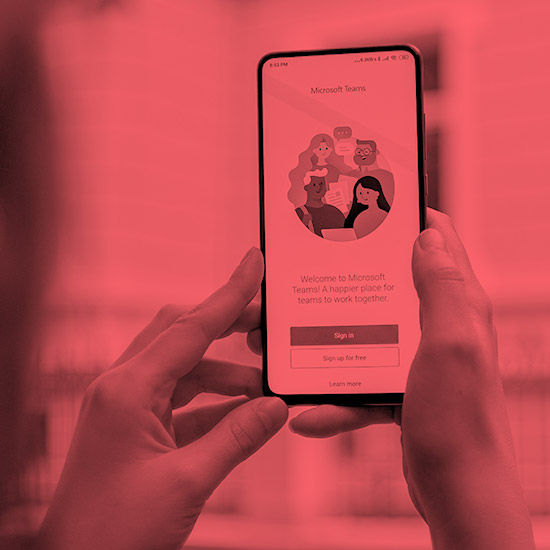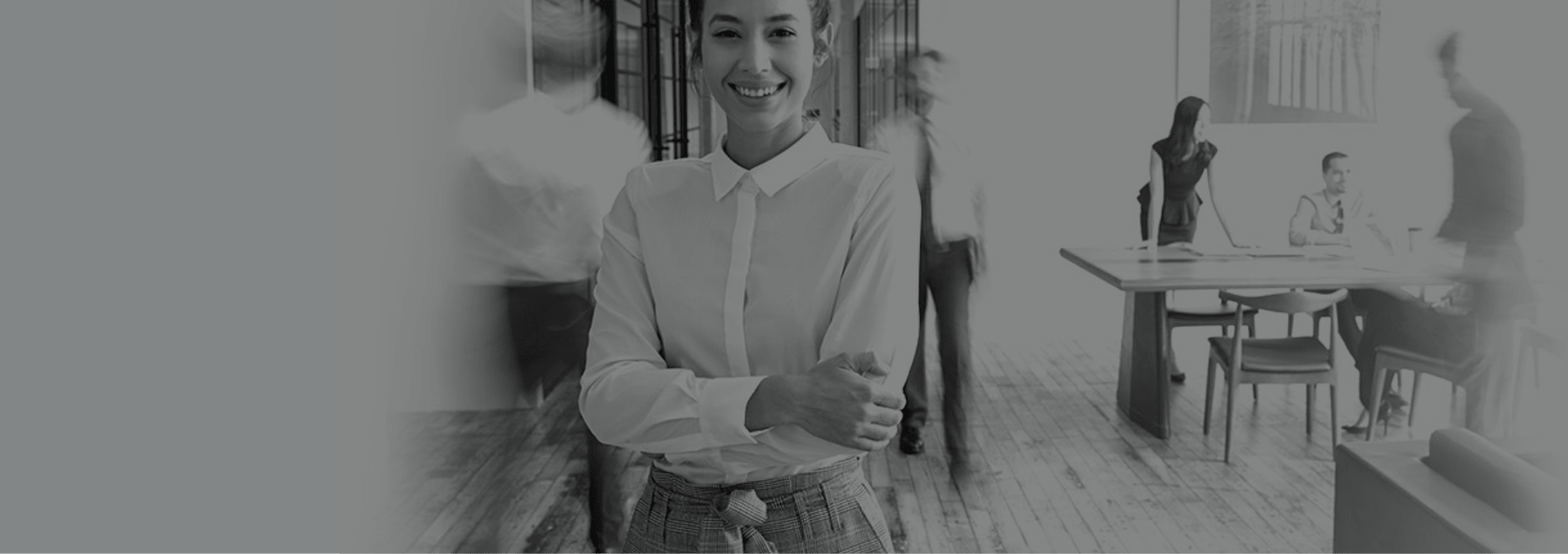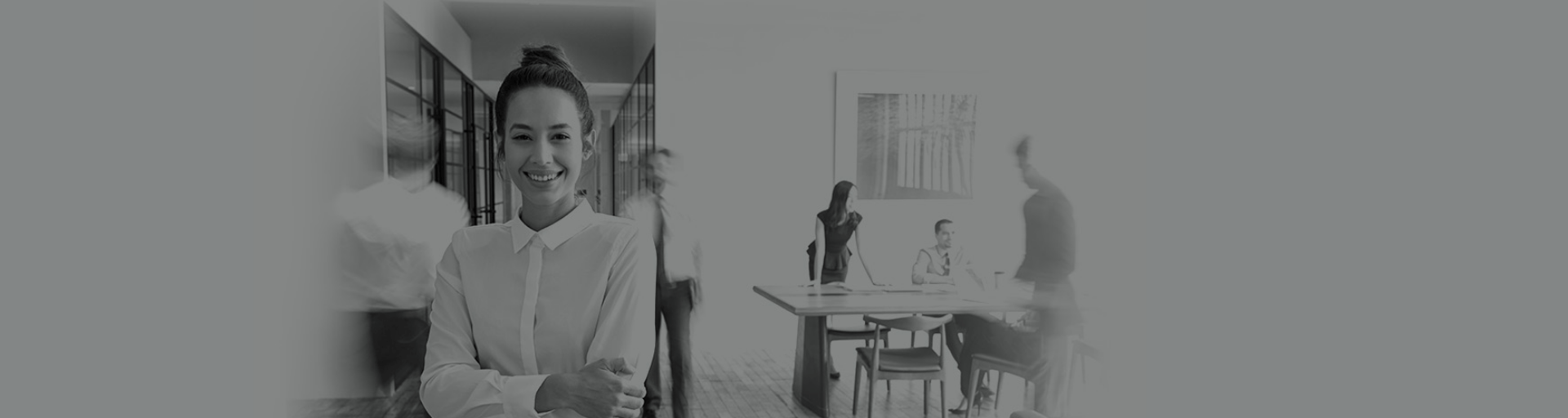Since the global pandemic first forced companies to transition to remote working, the number of Microsoft Teams virtual meetings taking place has increased exponentially. Microsoft Teams has seen a 134% increase in daily active users since March; proof that businesses have adapted quickly to this sudden online era and are relying heavily on virtual meeting and collaboration software to maintain productivity. Whether you’re a newcomer to or a seasoned user of Microsoft Teams, we’ve put together the best tips for ensuring you get the best possible experience in your Microsoft Teams meetings:
Ensure everyone can participate with dial-in capabilities
The dial-in function is designed for participants who are on the go or have no internet access. Any user enabled for Audio Conferencing will see the dial-in instructions attached to the Teams meeting invitation. Participants can click the dial-in number from their phone and atomically dial the number.
Connect with people inside and outside your organisation
Teams allows you to host meetings with people both inside and outside of your organisation. Simply include the email address of external participants when scheduling a meeting and Teams will send out the email invitation. Your guest just needs to click the link, enter their details and join the meeting, which can all be completed in their browser if they don’t already have the Teams application downloaded.
Use video for face-to-face conversations
Most of us can’t meet in person right now, so meeting online with video is definitely the next best thing. Encourage participants in Teams meetings to activate their video; it will increase collaboration. Background effects especially blur helps ensure the focus stays on the participant.
Stay in control of your meetings
The Teams meeting organiser has various options to define roles and permissions for participants. The organiser might choose to enable a meeting lobby to control who is admitted to the meeting and when. You can also designate presenters, mute participants and use the record function, among other things.
Make use of digital ink
The whiteboard function is integrated into every meeting, enabling participants to contribute to brainstorming just like they would if they were in the same room. Participants can use the whiteboard by using their touch screen or their mouse pointer, and the whiteboard sessions save automatically.
Control what you share
When you share your screen in Teams meetings, you don’t have to show your entire desktop. Visibility can be limited to a specific window, and control can be given to any participant who wishes to share their desktop or application.
Meeting captions
This game changing feature makes meetings more accessible for those who are hard of hearing, have different levels of language proficiency or have noisy backgrounds. Meeting participants can turn on live captions and read the meeting subtitles in real time, meaning that anyone anywhere can contribute.
Record meetings for those who couldn’t make it
always the possibility that something will stop someone from making a meeting. No need to schedule a catchup meeting; simply hit record when the meeting starts and share it with them after. The recorded meeting saves to the cloud, and participants can search for and skip to specific points in the meeting transcript.
Microsoft Teams is a powerful solution that enables organisations of all shapes and sizes to work together remotely via a rich digital workplace. It’s available with a Microsoft 365 subscription and it is the ideal way to keep employees productive while working remotely.
Related Articles:
- Microsoft 365 Exciting Developments
- How To Keep Your Business Secure With Microsoft Teams?
- The Best New Features In Microsoft Teams
- How To Use Microsoft Teams To Manage Your Team Effectively
- Using Microsoft Teams For Remote Working
- What Is Microsoft Modern Workplace
- Microsoft 365 Adoption
- The Future Of Work: How Microsoft Is Redefining Modern Workplace